

The TitleSCAN Web Connection String Manager is a separate utility used to build and maintain encrypted connection string files. A user-friendly name is specified for each connection string, and this name is what users will see when selecting a server. The actual connection string itself is encrypted in order to secure the SQL login information.
The Connection String Manager software should only be installed on an administrator's machine where access is carefully controlled.
The initial screen for the TitleSCAN Web Connection String Manager is shown below. The administrator can create a new file or open an existing file by clicking the appropriate button. The connection information is stored in an XML file and the most recently accessed connection file will be shown (as below) when the utility is run for a second or subsequent time.
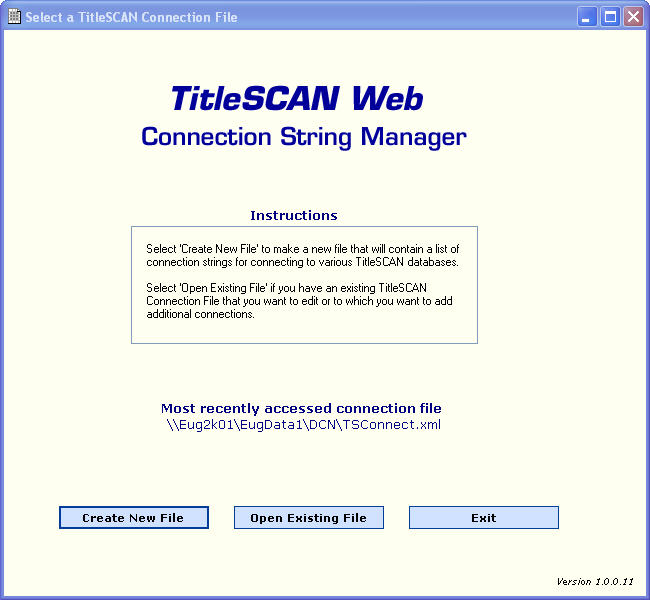
Once a file has been selected, then the screen below will be displayed.
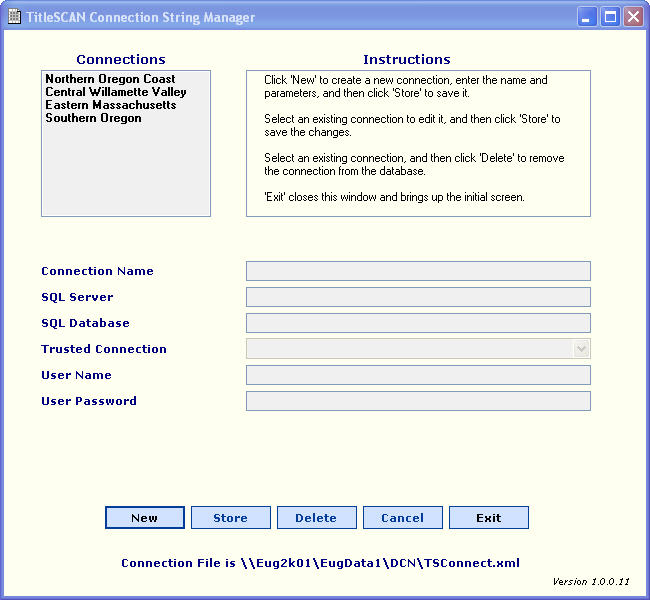
If existing connections have been defined, they will be displayed in the box in the upper left, as they are in the screen above.
To create a new connection, click the New button and then enter the Connection Name, SQL Server path, SQL Database name, and select whether to use a trusted connection. If Trusted Connection is set to Yes, then users' Windows accounts will be used for authentication. If Trusted Connection is set to No, then a User Name and User Password should be entered in the final two boxes, and these entries will be used for the SQL authentication.
To change an existing connection, click on it in the Connections box in the upper left. The current parameters will be displayed and can be modified. Click Store once the modifications are complete or Cancel to abandon the changes.
To delete an existing connection, click on it in the Connections box in the upper left. The parameters for this connection will be displayed. Click the Delete button and then confirm that you want the connection deleted. Once confirmed, it will be removed from the list.